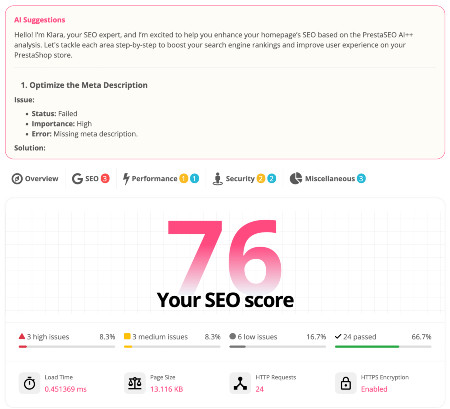How to find & create php.ini for PrestaShop 1.7
It's important to know how to find php.ini — PrestaShop 1.7 store because you'll need it if you plan on changing any of the settings in your server, or if you want to get more information about these settings are.
This article talks about the steps to take in order to find this PHP configuration file, and also how you can create a new one if it's not invisible on your website.
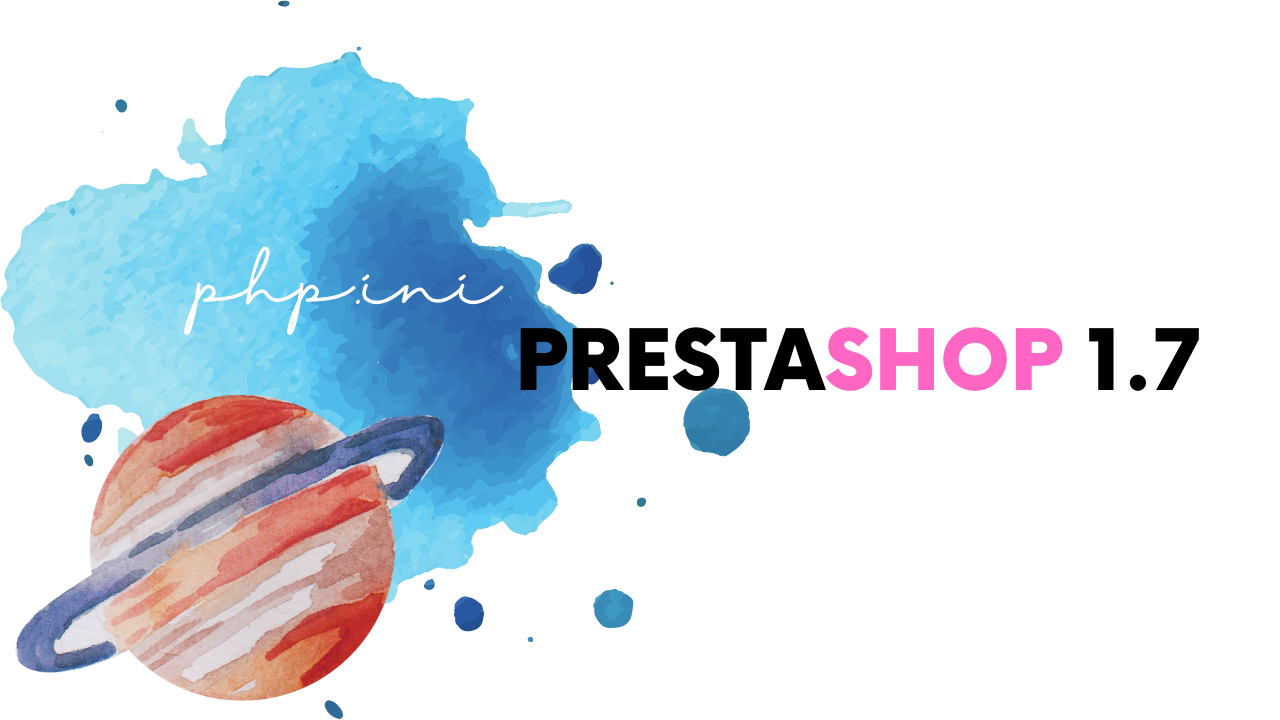
Step-by-step for finding your php.ini file
Step I: Create a phpinfo.php file.
In this blank file, place this source code:
phpinfo();
Step II: Upload it to your website.
You can use the file manager from cPanel or use an FTP client to connect with your server and upload this one under the root folder of your PrestaShop store.
Step III: Accessing the phpinfo.php page.
Visit this page by typing on the browser's search bar (i.e: https://www. your-website .com/phpinfo.php). It contains a lot of information related to PHP configuration, such as PHP version or loaded modules.
Step IV: View PHP settings.
Search the text "Loaded configuration file". It shows the php.ini file path.
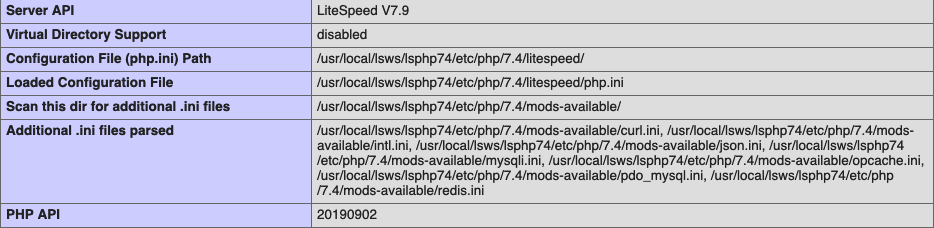
The path could vary on different servers. Usually it is located on /etc/php7.x/.
Now you can use the file manager tool or your FTP client to edit php.ini.
Step V: Security
Remove phpinfo.php from your website.
Create a new one if it's not invisible on the PrestaShop website
In case you want to edit or change the value of php.ini, but you don't have permission to do it (for example you're using a hosting and the hosting provider does not allow you to edit the default php.ini), you can create a new one and upload it to your website.
Step I: Open an editor tool (Notepad, Atom...). Put customized parameters into it for changing PHP settings.
Step II: Save as php.ini.
Step III: Upload this one to your website, under the current shop's root folder.
Step IV: Restart your server if you're using a VPS/Cloud server.
Restarting the server will make sure the changes are affecting your website, no matter which web server is installed. It works well with both Nginx & Apache web server.
If this is the first time you work with a server, don't be mind asking your hosting service/server provider for support.
Need more help?
A custom php.ini is a useful way to increase the default limits of PHP settings and change the server configuration options.
Want to change the "upload_max_filesize" for uploading a bigger zip file of a module's package from the Presta Shop 1.7 admin dashboard (the Back-Office)?
These are detailed instructions on how to increase the maximum file size in Prestashop.
Looking for a solution to ensure the smooth running of your shop and increase the performance? One possible solution might be to increase the memory limit — the memory allocation per script. Update the latest version of php.ini on your PrestaShop 1.7 store to meet the system requirements.
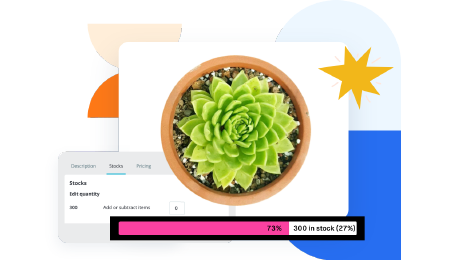 Countdown x Bar
Countdown x Bar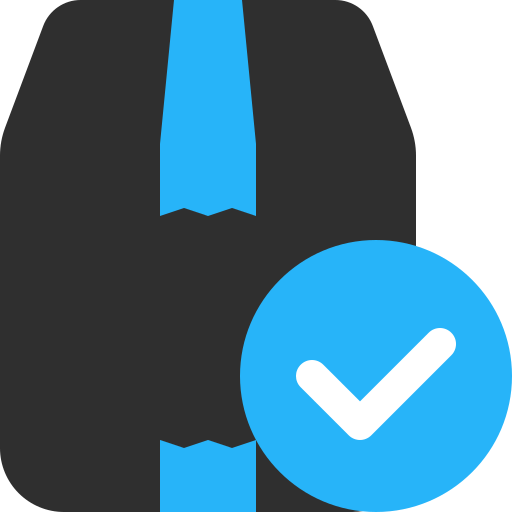 Xleft
Xleft Jump to Checkout
Jump to Checkout GDPR
GDPR