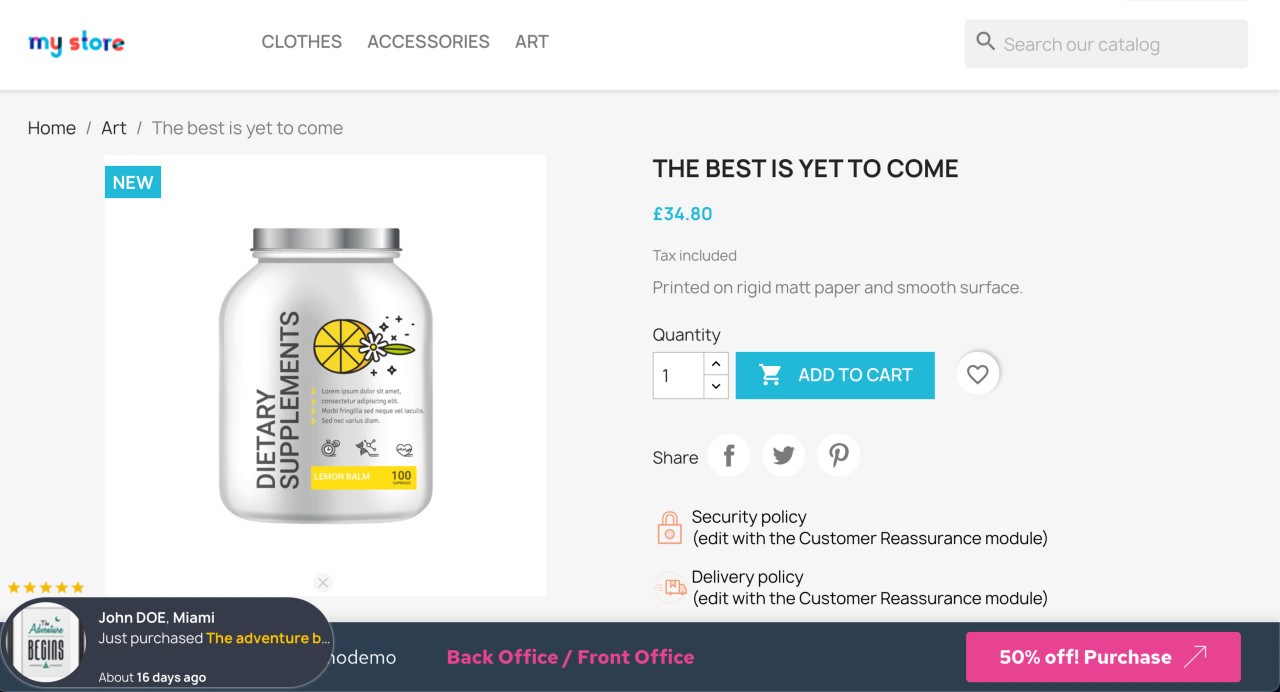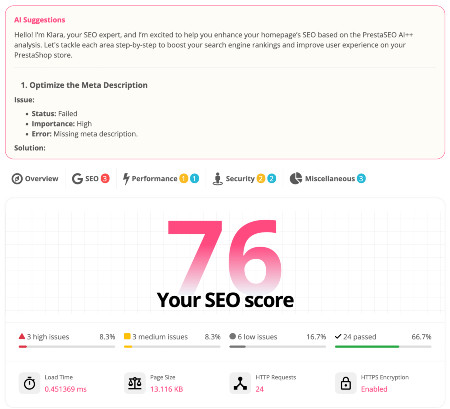Comment installer Openlitespeed pour PrestaShop 8 pour accélérer
Vous avez un rêve: le rêve de gérer une boutique en ligne réussie qui vend des produits incroyables à des clients du monde entier.
Un rêve de gagner de l’argent tout en faisant ce que vous aimez. Un rêve d’être son propre patron et d’avoir la liberté de travailler de n’importe où.
Mais il y a une chose qui peut ruiner votre rêve : un site Web lent et instable. Quelle que soit la qualité de vos produits, si votre site Web prend trop de temps à se charger ou se bloque fréquemment, vous perdrez des clients, des ventes et une réputation pour une mauvaise expérience utilisateur.
Vous perdrez également votre classement sur les moteurs de recherche, ce qui signifie moins de trafic et de visibilité pour votre site web.
C’est pourquoi vous avez besoin d’un serveur Web rapide et fiable pour votre boutique en ligne. Et c’est pourquoi vous avez besoin d’Openlitespeed.
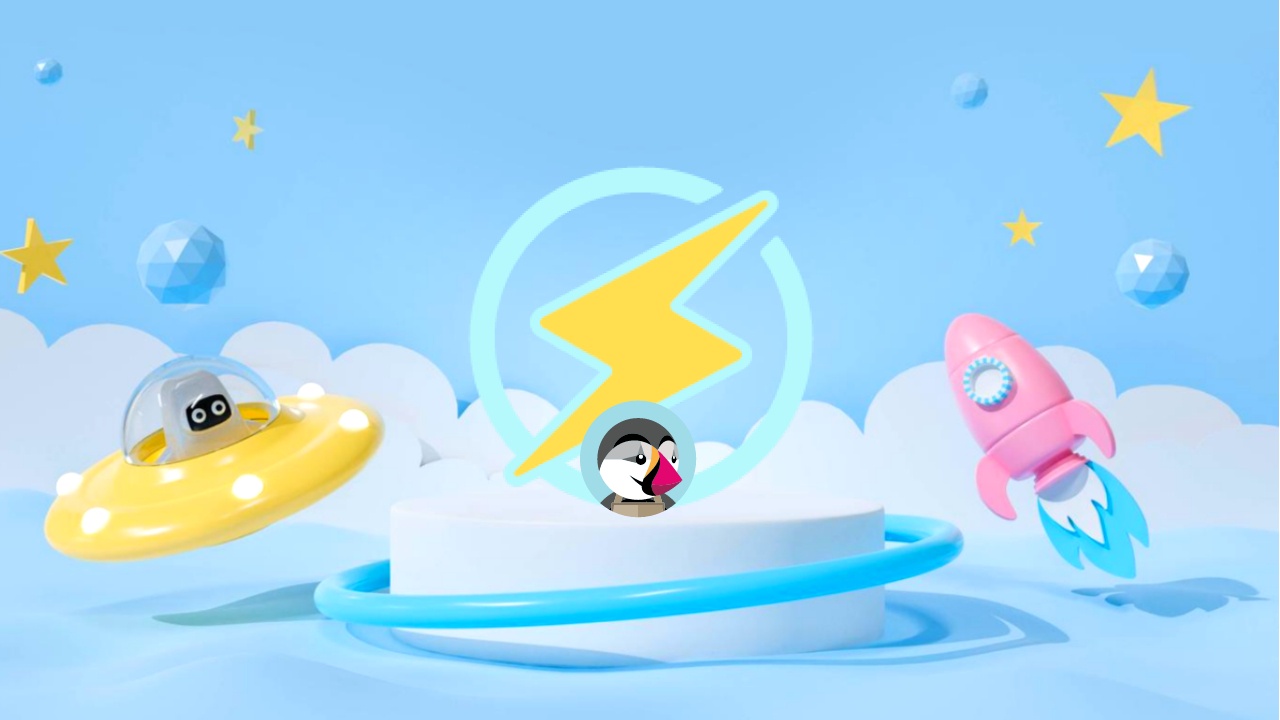
OpenliteSpeed est un serveur Web gratuit et open-source, dérivé de LiteSpeed Enterprise, un serveur Web commercial de premier ordre.
Openlitespeed offre de nombreuses excellentes fonctionnalités qui peuvent rendre votre boutique en ligne plus rapide, plus fluide et plus sécurisée.
Dans cet article, je vais vous montrer comment installer Openlitespeed pour PrestaShop 8, la dernière version de la plate-forme de commerce électronique open-source largement utilisée qui vous permet de créer des boutiques en ligne attrayantes et professionnelles.
En suivant ce guide, vous pourrez profiter des avantages d’Openlitespeed pour PrestaShop 8, tels que :
- Chargement plus rapide des pages : Openlitespeed peut traiter plus de requêtes par seconde que les autres serveurs Web, grâce à son architecture pilotée par les événements et à son moteur de cache haute performance. Cela signifie que votre site Web se chargera plus rapidement et plus facilement pour vos visiteurs, en particulier pendant les périodes de pointe.
- Réduction de la charge du serveur : Openlitespeed peut réduire l’utilisation du processeur et de la mémoire de votre serveur, grâce à ses techniques efficaces de gestion des ressources et d’optimisation.
- Meilleure sécurité : Openlitespeed peut protéger votre site web contre les attaques web courantes, telles que l’injection SQL, le cross-site scripting, la force brute et le déni de service, grâce à son module mod_security et à son pare-feu intégré. Cela signifie que votre site Web sera plus sûr et plus digne de confiance, et que vous pourrez éviter la perte ou l’endommagement de données.
- Gestion plus facile : Openlitespeed peut être facilement installé et configuré, grâce à sa console d’administration Web conviviale et à son interface de ligne de commande.
Cela signifie que vous pouvez avoir plus de contrôle et de commodité sur votre site Web et économiser du temps et des efforts.
Êtes-vous prêt à réaliser votre rêve ? Commençons !
Commençons par une plateforme de commerce électronique pour votre entreprise en ligne.
Si vous êtes déjà familier avec PrestaShop, vous pouvez sauter cette section. Si ce n’est pas le cas, voici un bref aperçu de ce qu’est PrestaShop et de ce qu’il peut faire pour vous.
PrestaShop est une plateforme e-commerce open-source, développée par PrestaShop SA (Le 25/11/2021. Mail Boxes Etc, une plateforme italienne, annonce l’acquisition de la société française - PrestaShop).
PrestaShop vous permet de créer des boutiques en ligne belles et professionnelles avec des fonctionnalités telles que :
- Gérer les produits, les catégories, les attributs, les prix, l’inventaire, les frais d’expédition et les taxes.
- Gérer les clients, les commandes, les factures, les bons d’achat et les statistiques.
- Gérer l’apparence, les thèmes, les modules et les widgets.
- Gérer le référencement, l’URL conviviale, la balise méta et le plan du site.
- Gérez les paiements et prenez en charge plusieurs méthodes de paiement telles que PayPal, Stripe, Skrill et plus encore.
- Gérer le multilinguisme et prendre en charge plus de 75 langues différentes.
- Gérer plusieurs magasins, ce qui vous permet de gérer plusieurs magasins sur la même plateforme.
PrestaShop 8 est la dernière version de PrestaShop, sortie le 8 décembre 2022. PrestaShop 8 dispose de nombreuses améliorations et nouvelles fonctionnalités telles que :
- Nouvelle interface, moderne et conviviale.
- Intégration avec Symfony, un framework PHP populaire et puissant, qui améliore les performances et la sécurité de PrestaShop.
- Maintenant, c’est un projet open-source.
Avantages de l’installation d’Openlitespeed pour PrestaShop 8.
L’installation d’Openlitespeed pour PrestaShop 8 peut vous apporter de nombreux avantages :
- Chargement plus rapide des pages : Openlitespeed peut traiter plus de requêtes par seconde que les autres serveurs Web, grâce à son architecture pilotée par les événements et à son moteur de cache haute performance. Cela signifie que votre site Web se chargera plus rapidement et plus facilement pour vos visiteurs, en particulier pendant les périodes de pointe.
- Réduction de la charge du serveur : Openlitespeed peut réduire l’utilisation du processeur et de la mémoire de votre serveur, grâce à ses techniques efficaces de gestion des ressources et d’optimisation. Cela signifie que votre serveur fonctionnera de manière plus fluide et fiable, ce qui vous permettra d’économiser de l’argent sur les coûts d’hébergement.
Pour présenter facilement nos modules, nous nous appuyons sur un serveur compact qui héberge efficacement non pas un, mais six impressionnants magasins de démonstration PrestaShop 8.
- Meilleure sécurité : Openlitespeed peut protéger votre site web contre les attaques web courantes, telles que l’injection SQL, le cross-site scripting, la force brute et le déni de service, grâce à son module mod_security et à son pare-feu intégré.
Cela signifie que votre site Web sera plus sûr et plus digne de confiance, et que vous pourrez éviter la perte ou l’endommagement de données.
- Gestion plus facile : Openlitespeed peut être facilement installé et configuré, grâce à sa console d’administration Web conviviale et à son interface de ligne de commande.
Cela signifie que vous pouvez avoir plus de contrôle et de commodité sur votre site Web et économiser du temps et des efforts.
Conditions préalables à l’installation d’Openlitespeed pour PrestaShop 8
Avant d’installer Openlitespeed pour PrestaShop 8, vous devez disposer des exigences suivantes :
- Un serveur ou une instance cloud exécutant Ubuntu 20.04 ou CentOS 8. Vous pouvez utiliser n’importe quel fournisseur de votre choix, tel que DigitalOcean, Vultr, Linode, AWS, Google Cloud, etc. Pour ce tutoriel, je vais utiliser un droplet Hetzner avec 2 Go de RAM et 40 Go de SSD.
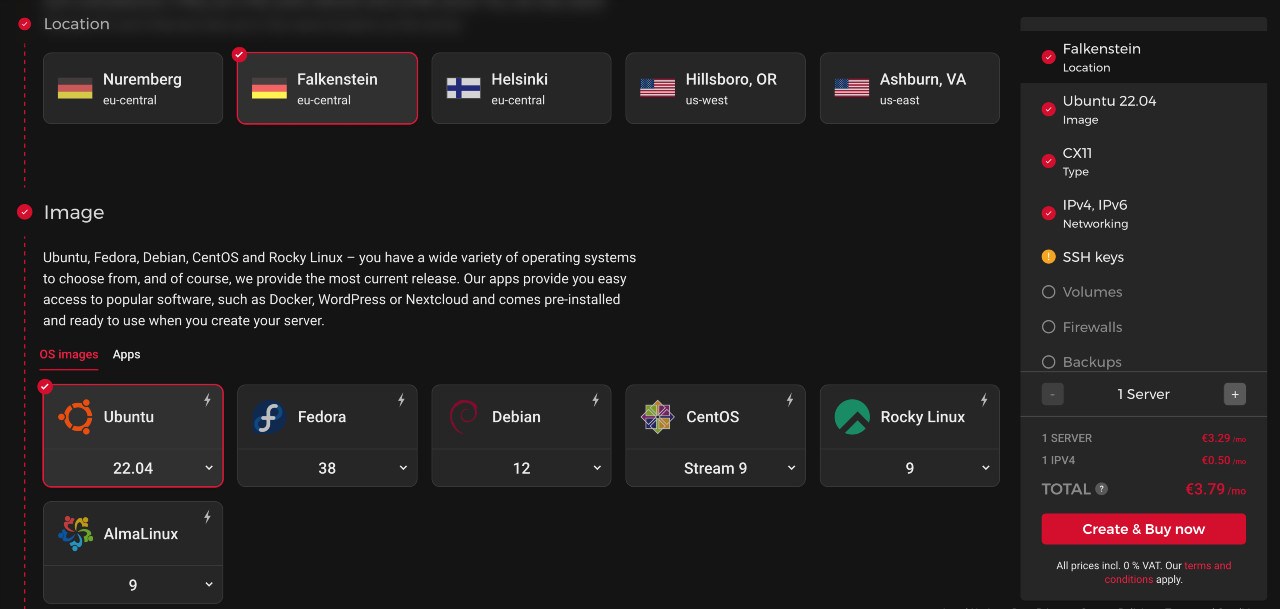
- Un nom de domaine pointant vers l’adresse IP de votre serveur. Vous pouvez acheter un nom de domaine auprès de n’importe quel bureau d’enregistrement de votre choix, tel que Namecheap, Porkbun, etc. Pour ce tutoriel, je vais utiliser un nom de domaine de démonstration.
- Un accès utilisateur root ou sudo à votre serveur. Vous pouvez utiliser SSH pour vous connecter à votre serveur à partir de votre machine locale. Dans ce cas, j’utiliserai root comme nom d’utilisateur.
- Une installation de PrestaShop 8 sur votre serveur.
Habituellement, vous avez installé PrestaShop 8 dans le répertoire /var/www/html de votre serveur OpenLiteSpeed. Il s’agit du dossier par défaut et vous ne voudrez peut-être pas le modifier.
Étapes pour installer Openlitespeed pour PrestaShop 8.
Pour installer Openlitespeed pour PrestaShop 8, vous devez suivre ces étapes :
Étape 1 : Mettez à jour votre système et installez certaines dépendances.
Avant d’installer Openlitespeed, vous devez mettre à jour votre système et installer certaines dépendances requises pour Openlitespeed. Pour ce faire, vous devez exécuter les commandes suivantes sur votre serveur :
Si vous utilisez Ubuntu 20.04 :
sudo apt update & sudo apt upgrade -y
sudo apt install wget curl unzip -y
Si vous utilisez CentOS 8 :
sudo yum mise à jour -y
sudo yum install wget curl unzip -y
Étape 2 : Téléchargez et installez Openlitespeed.
Pour télécharger et installer Openlitespeed, vous devez exécuter les commandes suivantes sur votre serveur :
Si vous utilisez Ubuntu 20.04 :
wget -O - http://rpms.litespeedtech.com/debian/enable_lst_debian_repo.sh | sudo bash
sudo apt install openlitespeed -y
Si vous utilisez CentOS 8 :
rpm -Uvh http://rpms.litespeedtech.com/centos/litespeed-repo-1.1-1.el8.noarch.rpm
sudo yum install openlitespeed -y
Étape 3 : Définissez le mot de passe administrateur pour Openlitespeed.
Pour définir le mot de passe administrateur pour Openlitespeed, vous devez exécuter la commande suivante sur votre serveur :
sudo /usr/local/lsws/admin/misc/admpass.sh
Il vous sera demandé d’entrer un nom d’utilisateur et un mot de passe pour l’utilisateur administrateur. Vous pouvez utiliser le nom d’utilisateur et le mot de passe de votre choix, mais assurez-vous de vous en souvenir ou de les noter quelque part. Pour ce tutoriel, j’utiliserai admin comme nom d’utilisateur et mot de passe comme mot de passe.
Étape 4 : Configurez votre nom de domaine pour Openlitespeed.
Pour configurer votre nom de domaine pour Openlitespeed, vous devez modifier le fichier de configuration de l’hôte virtuel pour Openlitespeed. Pour ce faire, vous devez exécuter la commande suivante sur votre serveur :
sudo nano /usr/local/lsws/conf/vhosts/Exemple/vhconf.conf
Vous verrez un fichier comme celui-ci :
docRoot $VH_ROOT/html/
Exemple vhDomain . Com
vhAlias www. exemple. Com
adminLes e-mails root@example. Com
journal des erreurs $VH_ROOT/logs/error.log {
useServer 0
logLevel DEBUG
roulantTaille 10M
}
journal d’accès $VH_ROOT/logs/access.log {
useServer 0
logFormat « %v %h %l %u %t \"%r\ » %>s %b \"%{Référent}i\ » \"%{Agent-utilisateur}i\" »
logEn-têtes 5
roulantTaille 10M
keepDays 30
}
indice {
useServer 0
indexFiles index.html, index.php
}
contexte / {
type NULL
}
réécrire {
Activer 1
autoLoadHtaccess 1
}
Vous devez modifier les lignes suivantes :
* vhDomain : Modifiez example.com de votre nom de domaine. Pour ce tutoriel, je vais utiliser example.com.
* vhAliases : Modifiez www.example.com de votre nom de domaine avec le préfixe www. Pour ce tutoriel, je vais utiliser www.example.com.
adminEmails : Remplacez root@example.com par votre adresse e-mail. Pour ce tutoriel, je vais utiliser admin@example.com.
Le fichier devrait ressembler à ceci après les modifications :
docRoot $VH_ROOT/html/
vhDomain example.com
vhAlias www. exemple. Com
adminEmails admin@ exemple . Com
journal des erreurs $VH_ROOT/logs/error.log {
useServer 0
logLevel DEBUG
roulantTaille 10M
}
journal d’accès $VH_ROOT/logs/access.log {
useServer 0
logFormat « %v %h %l %u %t \"%r\ » %>s %b \"%{Référent}i\ » \"%{Agent-utilisateur}i\" »
logEn-têtes 5
roulantTaille 10M
keepDays 30
}
indice {
useServer 0
indexFiles index.html, index.php
}
contexte / {
type NULL
}
réécrire {
Activer 1
autoLoadHtaccess 1
}
Enregistrez et fermez le fichier en appuyant sur Ctrl+O et Ctrl+X.
Étape 5 : Redémarrez Openlitespeed.
Pour appliquer les modifications, vous devez redémarrer Openlitespeed. Pour ce faire, vous devez exécuter la commande suivante sur votre serveur :
sudo /usr/local/lsws/bin/lswsctrl redémarrage
Étape 6 : Installez la boutique PrestaShop.
Veuillez suivre ce tutoriel pour apprendre à installer PrestaShop sur votre serveur.
Vous pouvez maintenant accéder à votre boutique PrestaShop. Tout ce que vous avez à faire : ouvrez votre navigateur web et entrez votre nom de domaine dans la barre d’adresse.
Vous pouvez désormais utiliser des outils de test de vitesse (Google Page Speed Insight ou GTmetrix) ou un module PrestaShop tel que le module PrestaShop PageSpeed pour vérifier les performances du site Web et voir la différence dans les performances de la boutique.
Alors, qu’attendez-vous ? Assistez à la transformation stupéfiante de votre boutique PrestaShop alors qu’elle s’épanouit grâce à la puissance d’OpenLiteSpeed (ou consultez la démo de Trusty ici). C’est différent.
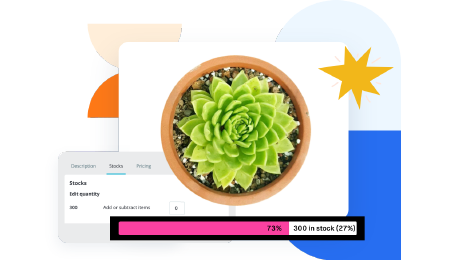 Countdown x Bar
Countdown x Bar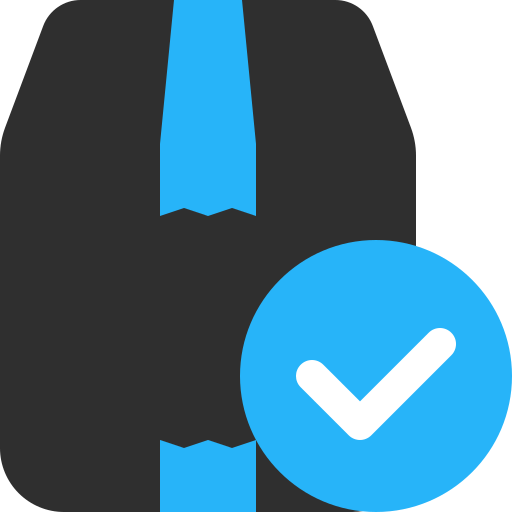 Xleft
Xleft Jump to Checkout
Jump to Checkout GDPR
GDPR