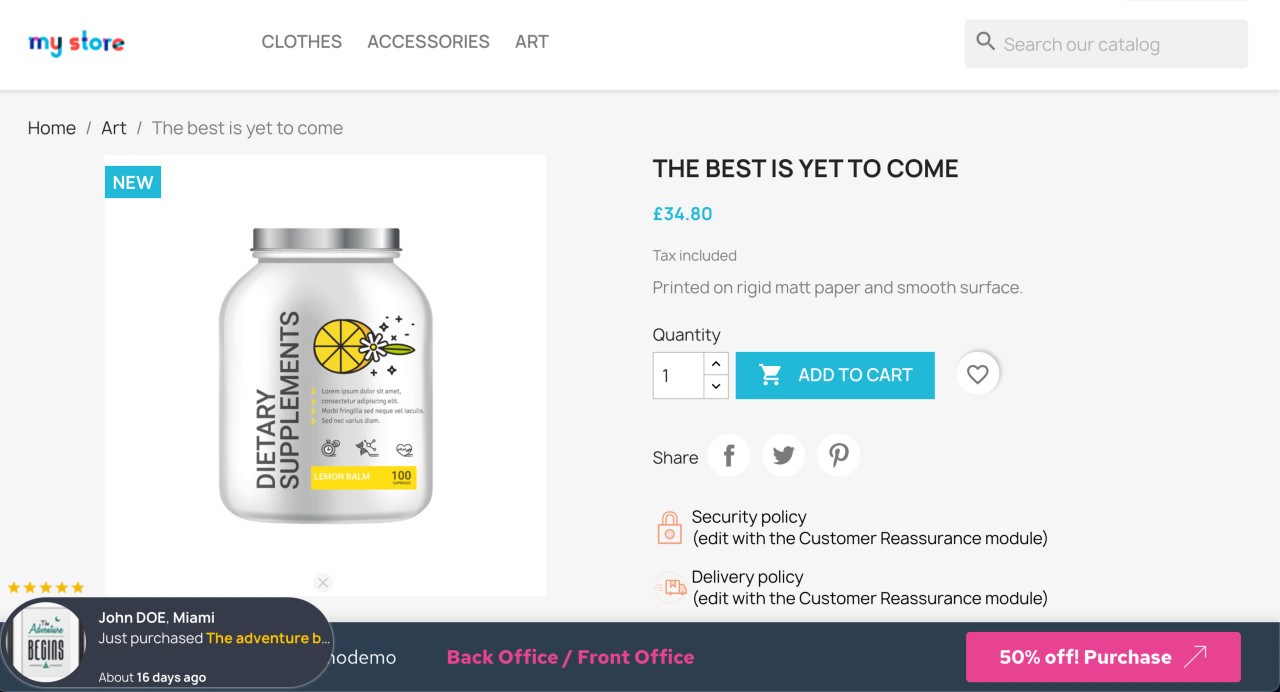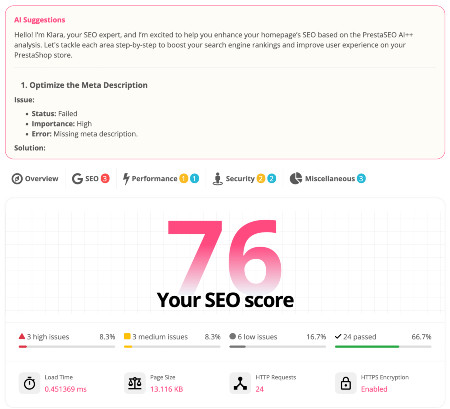How to Install Openlitespeed for PrestaShop 8 to Speed Up
You have a dream: A dream of running a successful online store that sells amazing products to customers all over the world.
A dream of making money while doing what you love. A dream of being your own boss and having the freedom to work from anywhere.
But there is one thing that can ruin your dream: a slow and unstable website. No matter how good your products are, if your website takes too long to load or crashes frequently, you will lose customers, sales and reputation for a bad user experience.
You will also lose your ranking on search engines, which means less traffic and visibility for your website.
That's why you need a fast and reliable web server for your online store. And that's why you need Openlitespeed.
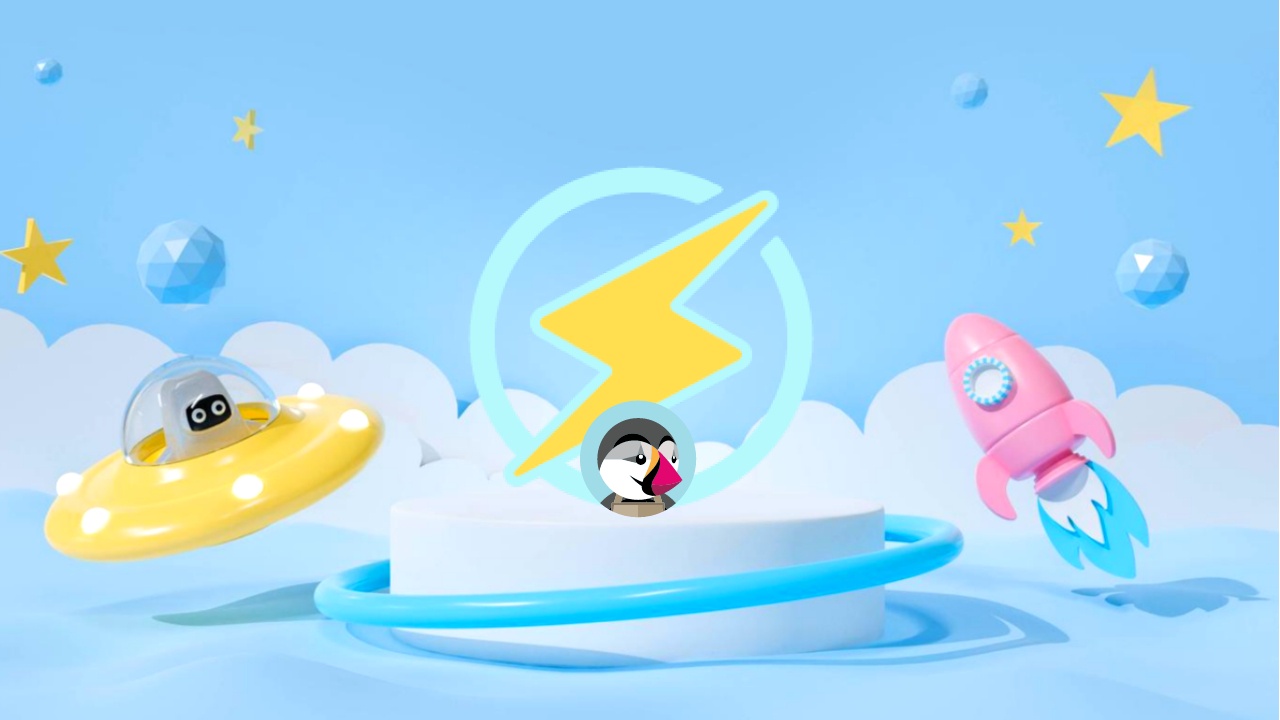
Openlitespeed is a free and open-source web server, derived from LiteSpeed Enterprise, a top-notch commercial web server.
Openlitespeed offers many excellent features that can make your online store faster, smoother and more secure.
In this article, I will show you how to install Openlitespeed for PrestaShop 8, the newest version of the widely used open-source e-commerce platform that enables you to build attractive and professional online stores.
By following this guide, you will be able to enjoy the benefits of Openlitespeed for PrestaShop 8, such as:
- Faster page loading: Openlitespeed can handle more requests per second than other web servers, thanks to its event-driven architecture and high-performance cache engine. This means your website will load faster and smoother for your visitors, especially during peak traffic periods.
- Lower server load: Openlitespeed can reduce the CPU and memory usage of your server, thanks to its efficient resource management and optimization techniques.
- Better security: Openlitespeed can protect your website from common web attacks, such as SQL injection, cross-site scripting, brute force and denial of service, thanks to its mod_security module and built-in firewall. This means your website will be more secure and trustworthy, and you can avoid data loss or damage.
- Easier management: Openlitespeed can be easily installed and configured, thanks to its user-friendly web admin console and command-line interface.
This means you can have more control and convenience over your website and save time and effort.
Are you ready to make your dream come true? Let's get started!
Let's start with an eCommerce platform for your online business.
If you are already familiar with PrestaShop, you may skip this section. If not, here is a brief overview of what PrestaShop is and what it can do for you.
PrestaShop is an open-source e-commerce platform, developed by PrestaShop SA (On 25/11/2021. Mail Boxes Etc, an Italian platform, announces the acquisition of French - PrestaShop).
PrestaShop allows you to create beautiful and professional online stores with features such as:
- Manage products, categories, attributes, prices, inventory, shipping and taxes.
- Manage customers, orders, invoices, vouchers and statistics.
- Manage appearance, themes, modules and widgets.
- Manage SEO, friendly URL, meta tag and sitemap.
- Manage payment, and support multiple payment methods such as PayPal, Stripe, Skrill and more.
- Manage multilingualism, and support more than 75 different languages.
- Manage multi-store, allowing you to manage multiple stores on the same platform.
PrestaShop 8 is the newest version of PrestaShop, released on December 8, 2022. PrestaShop 8 has many improvements and new features such as:
- New interface, modern and user-friendly.
- Integration with Symfony, a popular and powerful PHP framework, that improves performance and security for PrestaShop.
- Now it's an open-source project.
Benefits of installing Openlitespeed for PrestaShop 8.
Installing Openlitespeed for PrestaShop 8 can bring you many benefits:
- Faster page loading: Openlitespeed can handle more requests per second than other web servers, thanks to its event-driven architecture and high-performance cache engine. This means your website will load faster and smoother for your visitors, especially during peak traffic periods.
- Lower server load: Openlitespeed can reduce the CPU and memory usage of your server, thanks to its efficient resource management and optimization techniques. This means your server will run more smoothly and reliably, saving you money on hosting costs.
To conveniently showcase our modules, we rely on a compact server that efficiently hosts not one, but six impressive PrestaShop 8 demo stores.
- Better security: Openlitespeed can protect your website from common web attacks, such as SQL injection, cross-site scripting, brute force and denial of service, thanks to its mod_security module and built-in firewall.
This means your website will be more secure and trustworthy, and you can avoid data loss or damage.
- Easier management: Openlitespeed can be easily installed and configured, thanks to its user-friendly web admin console and command-line interface.
This means you can have more control and convenience over your website and save time and effort.
Requirements before installing Openlitespeed for PrestaShop 8
Before you install Openlitespeed for PrestaShop 8, you need to have the following requirements:
- A server or a cloud instance running Ubuntu 20.04 or CentOS 8. You can use any provider you like, such as DigitalOcean, Vultr, Linode, AWS, Google Cloud, etc. For this tutorial, I will use a Hetzner droplet with 2 GB RAM and 40 GB SSD.
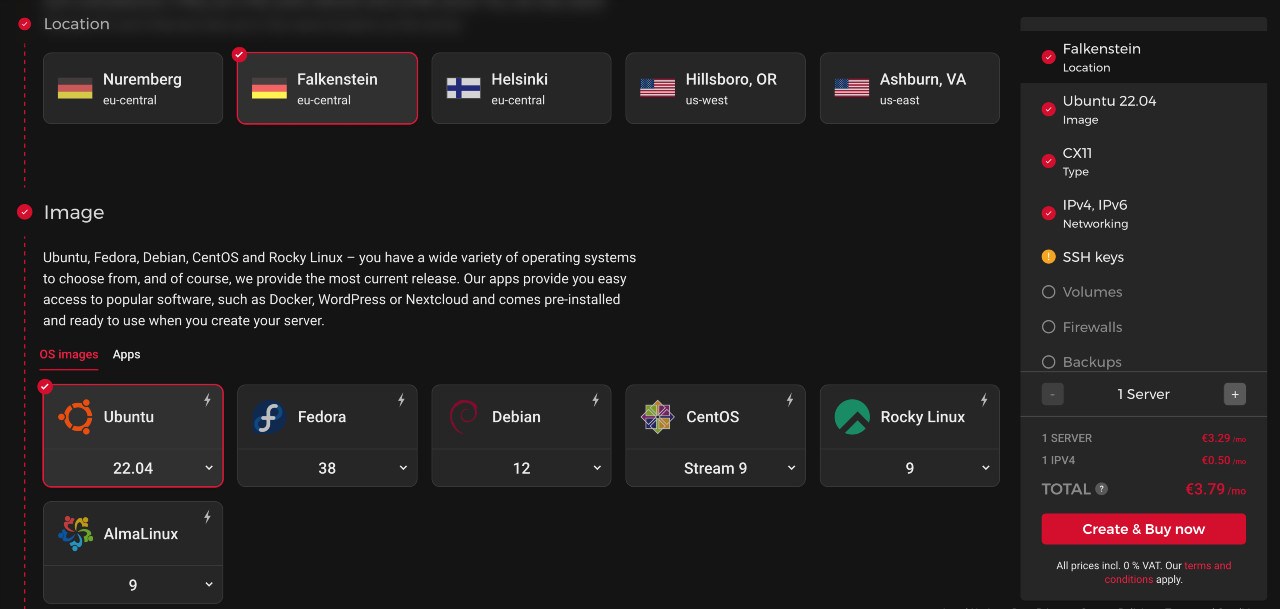
- A domain name pointing to your server's IP address. You can buy a domain name from any registrar you like, such as Namecheap, Porkbun, etc. For this tutorial, I will use a demo domain name.
- A root or sudo user access to your server. You can use SSH to connect to your server from your local machine. In this case, I will use root as my username.
- A PrestaShop 8 installation on your server.
Usually, you have installed PrestaShop 8 in the /var/www/html directory on your OpenLiteSpeed server. It's the default folder and you might don't want to change it.
Steps to install Openlitespeed for PrestaShop 8.
To install Openlitespeed for PrestaShop 8, you need to follow these steps:
Step 1: Update your system and install some dependencies.
Before you install Openlitespeed, you need to update your system and install some dependencies that are required for Openlitespeed. To do this, you need to run the following commands on your server:
If you are using Ubuntu 20.04:
sudo apt update && sudo apt upgrade -y
sudo apt install wget curl unzip -y
If you are using CentOS 8:
sudo yum update -y
sudo yum install wget curl unzip -y
Step 2: Download and install Openlitespeed.
To download and install Openlitespeed, you need to run the following commands on your server:
If you are using Ubuntu 20.04:
wget -O - http://rpms.litespeedtech.com/debian/enable_lst_debian_repo.sh | sudo bash
sudo apt install openlitespeed -y
If you are using CentOS 8:
rpm -Uvh http://rpms.litespeedtech.com/centos/litespeed-repo-1.1-1.el8.noarch.rpm
sudo yum install openlitespeed -y
Step 3: Set the admin password for Openlitespeed.
To set the admin password for Openlitespeed, you need to run the following command on your server:
sudo /usr/local/lsws/admin/misc/admpass.sh
You will be asked to enter a username and a password for the admin user. You can use any username and password you like, but make sure to remember them or write them down somewhere. For this tutorial, I will use admin as my username and password as my password.
Step 4: Configure your domain name for Openlitespeed.
To configure your domain name for Openlitespeed, you need to edit the virtual host configuration file for Openlitespeed. To do this, you need to run the following command on your server:
sudo nano /usr/local/lsws/conf/vhosts/Example/vhconf.conf
You will see a file like this:
docRoot $VH_ROOT/html/
vhDomain example. com
vhAliases www. example . com
adminEmails root@example. com
errorlog $VH_ROOT/logs/error.log {
useServer 0
logLevel DEBUG
rollingSize 10M
}
accesslog $VH_ROOT/logs/access.log {
useServer 0
logFormat "%v %h %l %u %t \"%r\" %>s %b \"%{Referer}i\" \"%{User-Agent}i\""
logHeaders 5
rollingSize 10M
keepDays 30
}
index {
useServer 0
indexFiles index.html, index.php
}
context / {
type NULL
}
rewrite {
enable 1
autoLoadHtaccess 1
}
You need to change the following lines:
* vhDomain: Change example.com to your domain name. For this tutorial, I will use example.com.
* vhAliases: Change www.example.com to your domain name with the www prefix. For this tutorial, I will use www.example.com.
* adminEmails: Change root@example.com to your email address. For this tutorial, I will use admin@example.com.
The file should look like this after the changes:
docRoot $VH_ROOT/html/
vhDomain example.com
vhAliases www. example. com
adminEmails admin@ example . com
errorlog $VH_ROOT/logs/error.log {
useServer 0
logLevel DEBUG
rollingSize 10M
}
accesslog $VH_ROOT/logs/access.log {
useServer 0
logFormat "%v %h %l %u %t \"%r\" %>s %b \"%{Referer}i\" \"%{User-Agent}i\""
logHeaders 5
rollingSize 10M
keepDays 30
}
index {
useServer 0
indexFiles index.html, index.php
}
context / {
type NULL
}
rewrite {
enable 1
autoLoadHtaccess 1
}
Save and close the file by pressing Ctrl+O and Ctrl+X.
Step 5: Restart Openlitespeed.
To apply the changes, you need to restart Openlitespeed. To do this, you need to run the following command on your server:
sudo /usr/local/lsws/bin/lswsctrl restart
Step 6: Install the PrestaShop store.
Please follow this tutorial to learn how to install PrestaShop on your server.
Now you can access your PrestaShop store. Everything you need to do: open your web browser and enter your domain name in the address bar.
Now you can use speed testing tools (Google Page Speed Insight or GTmetrix) or a PrestaShop module such as the PrestaShop PageSpeed module to check the website performance and see the difference in the shop's performance.
So, what are you waiting for? Witness the astounding transformation of your PrestaShop store as it flourishes with the power of OpenLiteSpeed (or check out the Trusty demo here). It's different.
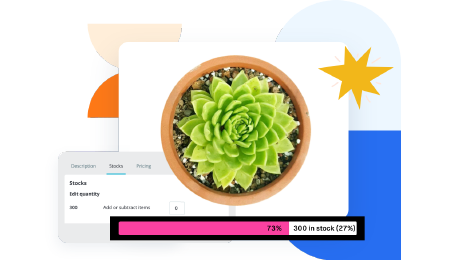 Countdown x Bar
Countdown x Bar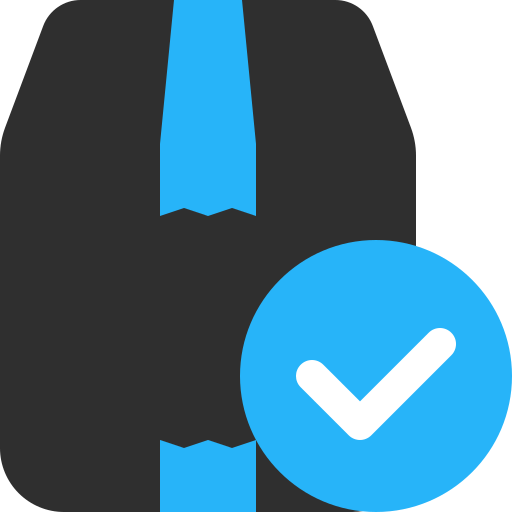 Xleft
Xleft Jump to Checkout
Jump to Checkout GDPR
GDPR